How to Save Locations on Google Maps: A Step-by-Step Guide
Easy Instructions for Bookmarking Favorite Places on Desktop and Android Devices;
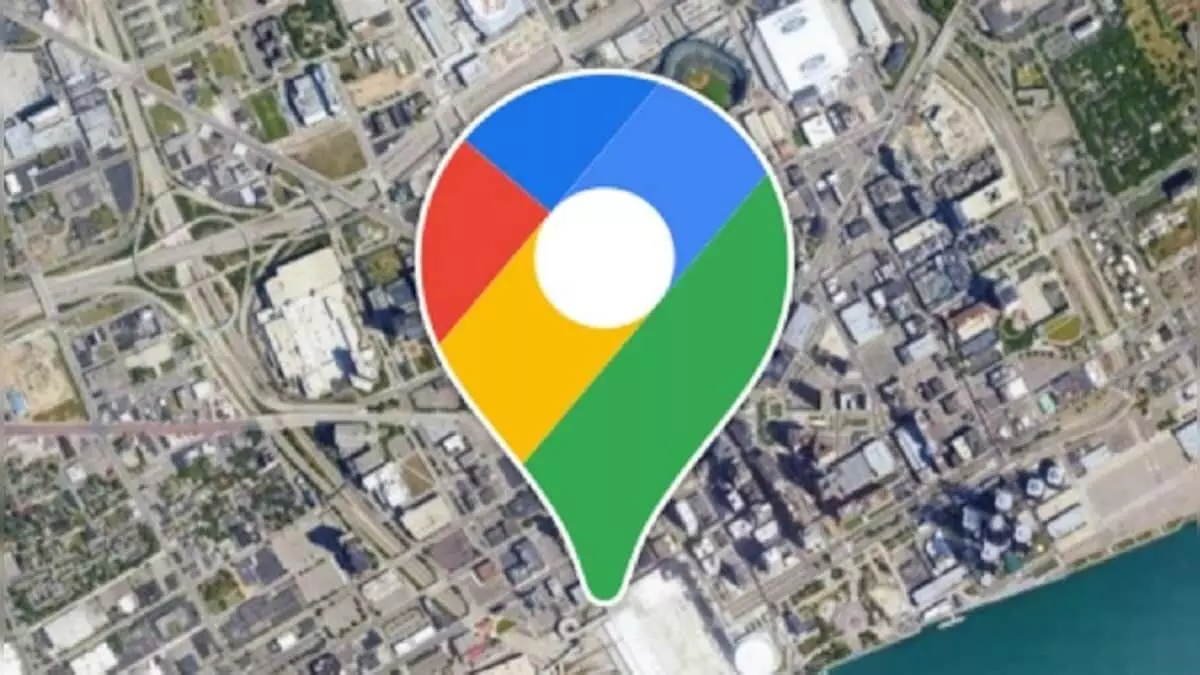
If you want to get information about a route or search for an address, first of all Google Maps comes to mind and people easily get the address of their destination. However, many times it happens that people have already been to a place, but they do not remember the route there. In such a situation, if a place is saved on Google Maps, then one can easily reach there anytime. Save feature is available for this in Google Maps.
Save location in desktop like this
First of all open Google Maps in a browser and go to https://maps.google.com/.
After this, search for the location you want to save and then click on the desired location.
Then you have to mark it by clicking on the name of the place in the maps.
After this, all the information about the place will come in the pop pop menu.
You will get the option to save in the pop up window or in the place with the leaf.
After doing this, you can save that location. After this, you can add that place to the new list by going to the already created list and Want to Go.
How to save location in Android phone
First of all, open Google Maps in the mobile and search for the place you want to save.
Search that place in Google Maps.
After this, you will get the option to mark that place on the maps. After doing this, you will get all the information about that location.
Then you will get the option of bookmark icon or save location at the bottom of the screen.
You can save the location as per your wish or add the name of that place to a new list.

